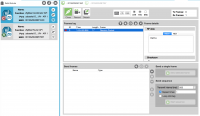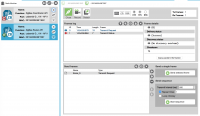Short Tutorial: How to use API Mode!
These are some things you need:
- Laptop (2 USB ports)
- 2 XBees
- 2 SparkFun XBee Explorer USB
- 2 MicroUSB Cables
- Download XCTU
Protocol!
Here is the fun part! Getting your data to send from one XBee to the other. It's similar to the previous tutorial on XBee in AT mode.
Open XCTU and hook up an XBee to your laptop with a MicroUSB cable. Click the add XBee button in the top left corner of the screen that pops up. Select the USB serial port and finish. The radio module will connect. Select the XBee in the left side bar labeled radio modules. Click on the Update tab at the top of the menu. Choose API mode(coordinator) and update. In header section labeled Networking, you will see PAN ID. You can create your own PAN ID (using letters A-F and numbers 0-9). Just remember this ID because you will need to set the other XBee to this. Write this information by clicking the pencil to the right. Set up the other XBee the same way as before, but choose API mode (router).
Now let's enter the console log! You can do this by clicking the tab on the top right of the window (it looks like a computer with an > on the screen). Create a data packet to send and write whatever you'd like in binary or a string. Add the packet. Make sure to click the OPEN button in the top left corner of the console log screen. Now you can send the data! Tap the send selected packet and you will see your message on the screen. Good job! :D
Authors
Contributing authors:
Created by jobatake on 2016/02/26 07:45.